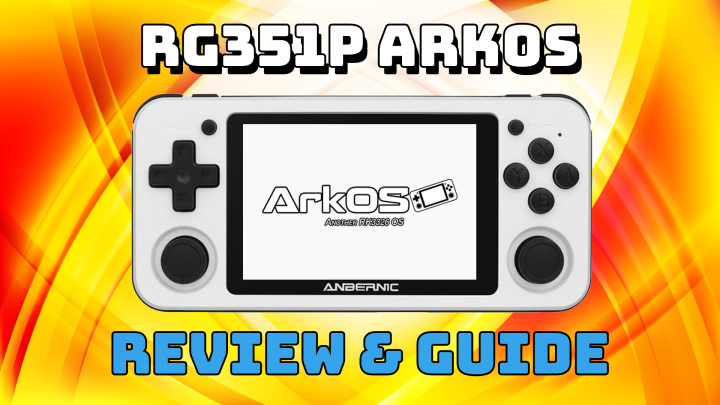
Last updated: 13JAN2021
Fresh off the heels of 351ELEC, another RG351P operating system is now available. This one is called ArkOS, and it has some features that may make it my favorite operating system yet.
The developer who created ArkOS is not new to RK3326 chipset devices like the RG351P, as they had previously developed an operating system called TheRA-NTFS that was used on similar ODROID GO ADVANCE handheld devices (and clones). But there were enough deviations from TheRA-NTFS to warrant a new name, and now we have ArkOS (Another RK3326 OS).
What I really love about this OS is that it has a lot of quality of life features: online updating, 32-bit and 64-bit userspace, background music, and screensaver options. So let’s dive into this OS and show why I think this might be the best one yet.

ArkOS features
ArkOS is based on UBUNTU 19.10, and being based on a full Linux build give the developer a lot of room to work with. For example, he was able to create a 32-bit and 64-bit userspace, which effectively doubles the possibilities in terms of emulators and apps that can run on the device in this OS. A good example is the fact that this OS can now run both the 32-bit and 64-bit versions of RetroArch, which means that certain cores that are unique to those versions are now available across the board. Similarly, if there are 64-bit (or 32-bit) standalone emulators that can be ported over, they’ll work as well. This means there is a lot of promise for future emulator options with this OS.
Like 351ELEC, ArkOS features a separate partition for ROMs, which allows you to drag and drop game files from your PC/Mac directly onto the microSD card. However, ArkOS features the more modern exFAT file system, which is more Mac-friendly compared to 351ELEC (and EmuELEC 3.7) which use FAT32 file systems. Note that the ability to view and manipulate multiple partitions is only available in Windows 10 and MacOS; so if you don’t see the partition and you’re using Windows 7 or 8, that’s the reason.
One of my favorite aspects of this OS is that future OS updates (unless it’s something fundamentally BIG) will be provided through OTA (over-the-air) updates. In other words, you’ll just connect to WiFi and initiate firmware updates — much like you would on your phone. That’s super awesome to me. Moreover, the versions of RetroArch that are on this OS also support online core updates — so you can just jump onto the network and update your cores to the latest builds seamlessly. This is extremely beneficial to me because it means that users don’t have to remove the microSD card from their device at all, unless they want to add/delete ROMs on their computer.
Finally, the quality of life benefits on this OS are pretty impressive. You can load your own background music to play while you’re navigating the menus; I loaded up the soothing PS4 main menu drone music, and now my RG351P plays that soft music while I’m in the main menu. It’s a small touch but it really does make my experience more enjoyable. Additionally, there is a screensaver function that will cycle through the videos associated with the games you have installed on your device. It’s a very entertaining feature, but it’s also useful — you can just press START while a video is playing and launch that game right then and there. This is also a very small feature, but I have been using it constantly.
ArkOS is getting new features added all the time, so be sure to check my Firmware Comparison Guide for more info.
How to install ArkOS
Another thing I love about ArkOS is that its installation guide is quite comprehensive. So rather than re-type their guide, I am just going to say that you should go to this GitHub page to read through the installation instructions and download the necessary file. The method is simple: download the file, unzip it, flash it to a new SD card using Win32 Disk Imager (PC) or ApplePi Baker v2 (Mac), then put the card into your device to finish the installation. The video above will also walk you through the process.
After that, you can put the microSD card back into your PC/Mac and add your ROMs to their appropriate folder within the “EASYROMS” partition on the card. Note that this OS does not come with bios files, so you will need to add them yourself. If you still have your stock SD card, you can grab them from the “Games” partition on that card. Additionally, the developer created this handy guide which shows every system supported by ArkOS, what emulator it uses, what file types are supported, and what bios files are required (and where to put them).
Overall, setting up ArkOS is fundamentally similar to the other RG351P operating systems, because they all use EmulationStation as their frontend. So my RG351P Starter Guide and Screen Configuration Guide are still applicable here.
Notes
- ArkOS is frequently updated, so be sure to consult the Changelog to see what features have been recently added.
- Because there are two versions of RetroArch on this system, you will have to configure both the 32-bit and 64-bit versions of RetroArch separately. This means setting up HotKeys will have to be done twice, and so on.
- Additionally, these versions of RetroArch use the RGUI menu driver (RetroArch theme) by default, so it’ll look a little different from the XMB menu driver you’re probably used to. I personally switched mine back (Settings > Drivers > Menu Driver > XMB) to the old format because that’s what I prefer, but it’s up to you. Both menu drivers have the same settings, but are organized just a bit differently.
- WiFi FTP is still possible, but you need to select “Enable Remote Access” in the Options menu every time you want to connect to your device. The address will be your IP address (192.168.86.##), username is “ark”, and password is also “ark”. You can also bypass an FTP client and use their web browser feature instead.
- To set up background music, place any .mp3 files in the home/ark/.emulationstation/music folder (if there isn’t a music folder, just make one). You will need to connect to your device via WiFi FTP (SSH) to find this folder. Once you have loaded your mp3s, go back into your device and press START then go to Sound Settings > Frontend Music > ON.
- To set the time, you will first need to connect to WiFi to set the system time, but the timezone will be stuck on UTC. To change that, you have to access Terminal using an OTG adapter and a USB keyboard — more info here. Once in Terminal, you need to adjust the timezone using a timedatectl command like in this guide. I tested it and it worked great, but it was a bit of a pain to figure out. The developer is aware of this issue and is working on a fix.
- If you’re looking for hotkeys (like how to exit a game, and so on), be sure to check out this section of the ArkOS FAQs.
If you’re looking for other tips, be sure to check out the developer’s ArkOS FAQs.

FTP port is 22.
Took me 2 hours to find out why FTP was not working.
Not 21, Not 24 as you see in network info
It’s 22.
LikeLike
Damnit dude, you saved me another couple hours of searching
LikeLike
FTP is port 21. SFTP or SSH secured FTP is 22. Which is why the port number wasn’t matching. If you don’t use SFTP then 21 is the correct port.
LikeLiked by 1 person
Is it possible to update the OS without wifi on the rg351p?
LikeLike
Hi, will the arkos work with the rg351m model?
LikeLike
Yes, he puts his arkOS sd card in it in the middle of the video.
LikeLike
Hi Russ, I managed to get an RG351P but after few days of trials and errors with your video, finally I get it to run on ArkOS but with a few issue I still couldn’t resolve as below:
1) My unit doesn’t show PS1, Neo Geo, WonderColour Swan games. For PS1, I created .cue files for every .bin file but still not appear on the ArkOS. I loved PS1 games the most so I really sad about this.
2) My unit does appear PSP folder and games, but in the PPSSPP emulator, it says “Could not load the game. Not a valid disc image.”
I am a beginner to these retro emulation consoles, and I have been studied a lot and still couldn’t resolve it. Really, really Thanks if you could help me.
Greetings from Malaysia. 🙂
LikeLike
Hi Grace, it sounds like you have incompatible ROM files, or they are the wrong file type. Instead of trying to create .cue files (which is a pretty advanced method), I would seek out .pbp or .chd PS1 ROM files instead. They are much easier to work with. Same thing with PSP, make sure they are .iso or .pbp files. I’m not sure why Neo Geo or WSC games wouldn’t show up. Make sure that they are the accepted file type. Here is the list of accepted file types per system. I would also double check to make sure that they can be zipped, some emulators won’t recognize zip files. https://github.com/christianhaitian/arkos/wiki/ArkOS-Emulators-and-Ports-information
LikeLike
Yeah, I copied all the bios and ROM files from the generic SD card that comes with the RG351P, also double-checked with the link you gave. Because this is the first time of doing emulation stuff so I’ve been extra careful. In fact, I have been reformatted 3 times for my new SD card, each time with different problems occurred. Last time with the same files, PSP emulator runs smoothly.
Thank you for your reply.
LikeLike
Help me please!! I’m a real beginner and I have no idea what I’m doing. I’ve binge watched all your videos and some of it makes sense but I don’t understand how to even download the games and then the emulations and ROMS? Like do you need a certain emulator that works with the RG351P and the game console? Where do I find this stuff? You should really create a BEGINNER guide or a guide for dummies cause a girl is STRESSED.
LikeLike
Hey, I repeat the question – will ARKos be compatible with the metal version of the console? (rg351m)
LikeLike
It is compatible. Russ has a video on it.
LikeLike
Dziękuję za informację.
LikeLike
Hello.
I had some Ps1 files that came with the original OS.
but they won’t all show up in the new Arkos system.
When I look in the file browser the games that don’t show are bin-cue files and not in a folder.
The ones that do show are in a folder and are img files or iso.
I’m going to see if just putting then in a folder works or converting them to iso if not.
will give an update if it works!
LikeLike
update: iso wont work. putting all in a folder wont work.
looks like arkos works different with psx games then the standard OS.
LikeLike
My screensaver doesnt work. it is just a black screen. would love to have those videos from games in the screensaver like u. cant seem to find any options for the screensaver.
could u help setting the screensaver up?
LikeLike
The new ArkOS update is AWESOME!!! OpenBOR, new menu art, aaaaand 64 bit DS emulation in Drastic!!!! The best OS just got better! ChristianHatian really delivered today!
LikeLike
Hello, I installed ArkOS in my new RG351m. Everything works great. I only have an issue. Most of the systems reproduce all the games at the very top of the list with a “.-” before the title. All of these files are not playable. How can I elminate all the “.-” files? Thanks.
LikeLike
Hit select enter on that title. Hit edit game metadata then delete. Confirm deletion. The normally-named game will still be in your games list.
LikeLike
Hey guys whenever i try to flash the .img file on my new sd card the easyroms partition doesn’t show up no matter how many time i format and format the sd card and flash the img again nothing happens, it only shows the boot partition and then i tried putting the sd card on my rg351p but only the arkos logo flashed and it turned black screen and nothing happens
LikeLike
It’s probably a bad card bro. Try a new Samsung one. It should expand perfectly.
LikeLike
Hello, I really like arkOS it is really interesting but i have stumbled over a few problems, the n64 and the psp games run at like 10 fps… anything that might have caused this?
LikeLike
Nice to meet you.
Let me ask you a question.
I forgot the password I entered when updating ArkOS.
Is there a way to confirm that?
Or is there a way to initialize it?
LikeLike
Is it me or is the “&” missing from the keyboard when entering wifi password.
LikeLike
Really struggling with this OS. It recognises games are there, it tries to load them then it boots back to the main menu without loading. Is there any chance of a dummies guide to this as it’s the best OS out there for Dreamcast and newer consoles and I really would like to play them.
LikeLike
Sad to read today that ARKOS development will stop at the end of April 😦
LikeLike
Does anyone else have trouble with ArkOS and it saying No gamepads detected upon launch. happens all the time for me 😦
LikeLike
bein ouai j’ai la même a tu trouvé la solution entre temp
LikeLike
Thanks for your guides, it helped a lot! The only thing that I am wondering is to play media/music with this device. I know ArkOS doesn’t support that but is it possible to install a core in retroarch manually? I want to learn the limits of this device and what things that it has capable of. For instance, I saw a bluetooth option in 351Elec but it is not in ArkOS. Is there any way to enable it from command line inside the device?
LikeLike
OpenLara ported to ArkOS if anyone is interested.
LikeLike
Hi Russ!
Could you please tell me that on ArkOS (351P) in the standalone Mupen64Plus emulator which is the Z button? I can’t figure it out. 😦
I know you have covered all topics around 351 devices, and you have limited time, but if you could create a step by step guide for noobs how can you change/remap the control keys on this emu will be awsome.
Best Regards!
Miklós
LikeLike
Thanks for this OS. This is the BEST OS for the Anbernic!
I have filled a 256 microSD card with tons of ROMS, for all platform supported by ArkOS. Example Space Ace (Daphne), Dragons Lair (Daphne), Quake, Quake2, Diablo, Half-Life, etc..etc.. and i’m very happy of it.
If anyone wants the IMG, contact me here.
LikeLike