
Last updated: 13JUL2022 (see Changelog for details)
The beloved farming simulator Stardew Valley has now been ported to RK3326 devices such as the Anbernic RG351 series, PowKiddy RGB10 series, ODROID Go Advance/Super, and the GameForce Chi. This game also works on other devices that work with PortMaster, such as the Anbernic RG552, RG353P, and RG503.
Setting up this game is similar to other ports such as Shovel Knight, Undertale, and Iconoclasts. Mad props to developer JohnnyOnFlame for getting this port running; please consider buying him a coffee for his hard work.
IMPORTANT NOTE: since making my installation video below, the game has been updated which affects that installation. From now on, it’s important to download the “Compatibility” version of the game in order for the process to work. The written instructions below will walk you through that process.
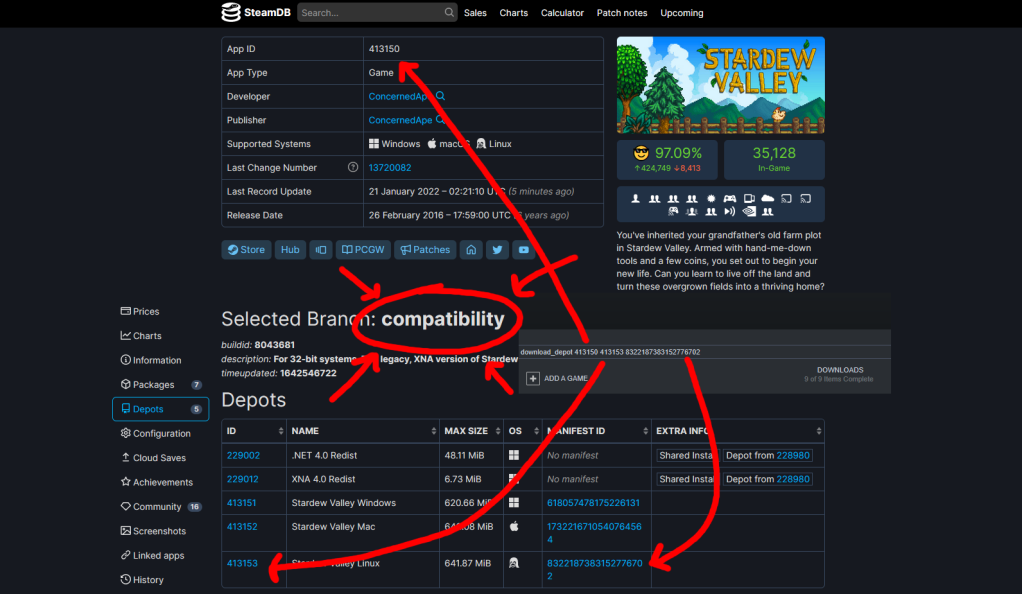
Download the Stardew Valley Linux files (Steam or Humble Store)
Purchase the Steam version of Stardew Valley from their store, and then make sure you have Steam installed on your computer (and that it is signed into your account). If you’d like, you could also buy the Humble Store version of the game, which will come with a code to redeem on Steam as well. This is a great option in case you can find it cheaper there.
- On your PC, press Win+R and type: “steam://open/console” (Steam will now show console command)
- In the Steam console, type: “download_depot 413150 413153 8322187383152776702” (just copy and paste this line into your command line)
- After several minutes, it will show you the location of the game files on your PC. Be patient, some games take longer to download than others. Navigate to that location and grab those files!
For future reference, this method can be done when trying to download the Linux version of other games via Steam. The App ID and Depot ID of the game can be found on the site steamdb.info. When you search for a game on this site you’ll immediately see the App ID. Scroll down a bit and click on Depots. Here you’ll find all the available OS versions of the game and the corresponding Depot ID. The download command in the steam console is: “download_depot <appid> <depotid> <manifest_id>” — see the infographic above for an example. The manifest ID is not always required, but is for this particular Stardew Valley install.
If you are using a Mac, the process is the same, other than how to open up the Steam console. To do so, open the Terminal app and type the following line of code:
/Applications/Steam.app/Contents/MacOS/steam_osx -console
If you are on Linux, here is how to install the compatibility version of Stardew Valley via Steam. To start, you will need to install the game onto your computer.
- In your Steam library, right click “Stardew Valley”
- Select “Properties”
- Click on the “Betas” tab
- Click on the drop down menu, and select “Compatibility”
- Your game should receive an update
- You should now be able to use the Stardew Valley files found within the game’s installation folder
Download the Stardew Valley Linux files (GOG)
As of right now, the GOG version has only been confirmed to work on Linux computers, and so therefore Windows PC installs may not work. Purchase the GOG version of Stardew Valley from their store, and then install the game onto your computer.
- In your games list, right click “Stardew Valley”
- Hover over “Manage Installation” and select “Configure”
- Click the “Beta Channels” drop down menu and select “Compatability”
- Your game should receive an update
- You should now be able to use the Stardew Valley files found within the game’s installation folder
PortMaster instructions
- Make sure that you have PortMaster installed on your device. It will come with ArkOS and JELOS by default, but if you are using AmberELEC, you will need to manually install it. Also be sure to open PortMaster while connected to the internet; if prompted to update PortMaster, follow those instructions.
- Within PortMaster, install the Stardew Valley package files.
- Remove the SD card from your device, and plug it into your PC. Inside the Ports > Stardew Valley > gamedata folder, move over all of the game files from your Linux (Compatibility) version.
- Put the SD card back into your device, navigate to the Ports section, and boot up the game
- Have fun
Once you have the game up and running, it is recommended you go into the Settings and adjust the UI and graphics settings to better match the device you are using. No need to squint if you don’t have to!
Changelog
13JUL2022
– Stardew Valley is now in PortMaster, so the instructions now reflect that update.
20JAN2022
– updated guide with instructions on how to acquire the Compatibility version files
30NOV2021
– published guide

Thanks again for the guide ! It did not work for me (when I launch StardewValley I have a black screen for 1 second and then I’m back at the ports menu). I wanted to check if Port Master was up to date, but… I don’t know how to do that. Can you tell me how to do it ?
Thx !
LikeLiked by 1 person
Ok, I found your guide on port master : https://retrogamecorps.com/2021/09/21/guide-portmaster-on-retro-handheld-devices/
Unfortunately my port master version is up to date but Stardew valley won’t work. I guess I’ll wait for it to be released officially.
Anyway, thx for the video !
LikeLike
I fixed this by adding ‘Stardew Valley.exe’ to the default install. The script needs this to run.
LikeLike
Sorry, noob here. How do I add ‘Stardew Valley.exe’ to the default install? Does it go in the ports folder on the device’s SD card? Thanks in advance. Having the same problem as others — I followed the guide, but when I try to boot it up it takes me back to the menu & is not showing up within PortMaster. Using ArkOS on a RG351V
LikeLike
Hi great guides. But some ports just won’t load!?
I’m on rgb10 max, got Mario 64, want stardew, shovel Knight, spelunkey and more, but they just flash a black screen and quit…
Tried many methods , apart from the .exe one, tho I can’t see that working as its windows file and this is a Linux port? Nt that I know like ha
Any ideas on how to fix these games? They all have needed files from steam archive, tried older versions of stardew too!?
Thanks
LikeLike
Got postmaster 0.6 installed, stardew is not on there yet still, I assume that chocolateer update meed all ports up ha
LikeLike
Mine was showing that black screen, but when I instaled Anberports it worked. Have you tried this?
LikeLike
Hi! I’m late, but did you find a solution for this problem?
LikeLike
Thanks for the tut, don’t work for me neither.
Got it to run but controls don’t work and image size is way too big.
LikeLike
Hi, I have Stardew Valley working on both RG351M – Emuelec and my RetroOz RGB10Max.
The latter was just copying the files to the Ports folder.
Followed the instructions from the guide and worked on both handhelds.
Thanks for the guide,
Drew
LikeLike
Same. Mine shows Portmaster 5.0 on 351ELEC (Emuelec) – Per the guide, I placed the squashfs file into the ports folder, placed the StardewValley.sh into the ports/scripts folder, and copied the stardewvalley folder (complete wit the downloaded gamedata files from steam in the gamedata folder) and I get a loading screen for 1 second and kicked back to the ports menu. One thing I do notice here is that in the youtube video, Russ appears to have additional folders that were not downloaded when I downloaded the files from the Steam console. Specifically, I notice that Russ has the following folders that were not included in my download –
lib
lib64
mono
I believe these missing folders are why this won’t start on our devices. Any advice? Thanks.
LikeLike
It’s the same with me. Dominic seems right, I’m also missing those three folders. I have a virtual machine running linux; I’ll try downloading it directly from steam and see if that works.
LikeLiked by 1 person
Can this work with mods?
LikeLike
working for me after using that depotdownloader workaround
Thanks so much
LikeLike
Are there any updates available? I’m attempting the workaround, but it doesn’t seem to work on my Mac. I’ve followed the instructions, but Terminal says “command not found: dotnet” when I try to run the new DepotDownloader command.
LikeLike
In the Portmaster i cannot find the stardew valley to install. Someone knows how to solve this?
LikeLike
Hey everyone, I figured out the crashing issue so many of us are having. Instead of using the manifest in the guide, use the version right before it, -manifest 2281381605327144295 in Download Depot. Once I replaced all the files in the gamedata folder with the ones from this manifest, the game booted up with no issues on my RG351V using ArkOS.
LikeLike
I didn’t find this package, the last 2 are these:
18 January 2022 – 22:58:44 UTC 25 days ago 8322187383152776702
18 January 2022 – 22:58:33 UTC 25 days ago 5898757968212855302
LikeLike
Solved. Download the portmaster from github then put on the tool folder, it will work on RetroOZ.
LikeLike
Hey, any news on the rg351p 351elec portmaster port of Stardew Valley?
LikeLike
It’s still in the works, but should be coming relatively soon.
LikeLike
Yes same issue with others, I have a GOG Linux copy of the game and I noticed Russ had these folders but I don’t have them:
lib
lib64
mono
I just went to a black screen and back to ports menu
LikeLike
Tha me for the guides Russ! I have the 552 running the 351 elec beta (that’s for pointing me to that) and I have major slowdown running Freedom Planet at full screen (smaller screen sizes listed in game options like 2x and 3x seem to play with no slowdown but use a fraction of the screen) Are there any updates that can help this run at full speed on the 552? Has Stardew Valley had similar slowdown at full screen on the 552?
LikeLike
Hi Jason, there is still a ton of work to be done on 351ELEC, it’s quite a fundamental shift in many ways from the RG351 devices. So it will probably be some time before they have some fixes for the ports. As far as I know Stardew Valley is the only one where Johnny went through and made sure it is working properly on the 552 (he just got his device, so I expect to see a lot more work here in the future).
LikeLike
Thanks for the response! I wondered if the increased resolution of the 552 was too much for the 3399 given that it’s such a big increase over how the 3326 devices display. Given that the smaller display windows (1-3x) all run fine I wondered if there was a way to upscale a lower resolution but I don’t see any option to do that.
LikeLike
Thank you very much for these instructions! I was able to get this running on my RG351MP and 351ELEC without any issues other than putting the StardewValley.sh script in the /ports dir rather than /ports/scripts. Now if I only can figure out how to remove games from my ports menu and make them stay removed after a reboot. Looking at you 2048… :^)
LikeLike
Thanks, Russ for the guide but I still can’t play it. Like other people’s problems, when I want to play it will be a black screen and return to the game menu. Any other suggestions? I use RG351P with 351ELEC
LikeLike
sourceIt works nice on my 351V but I think they made a mistake on the button mapping. X (the button on top) is supposed to open the crafting menu and Y (the button on the right) is supposed to be the “use tool” button, but they’re swapped on this port.
Source: https://stardewvalleywiki.com/Controls
LikeLike
Anyone know how to fix the controls to use the analog sticks correctly on Max 2 when playing Stardew Valley?
Can’t seem to fix the problem by tinkering with the game’s options. (Invert scrolls didn’t work.)
LikeLike
Iam on RGB max 2 with Emulec 4.4, do i need portmaster for the stardew Valley Port to run ?
I have done all from your Guide, but nothing Happen when i try to start stardew Valley. So, ist portmaster mandatory ?
LikeLike
Yeah it is, but you need the full portmaster from https://github.com/christianhaitian/PortMaster
download portmaster.zip and extract it tools folder (on retroOZ, not sure where on emulec)
i followed guide and could not get tit to work with just the 3 files mentioned.
great game, im in love with it all over again ha.
LikeLike
I cant get this to run =(
Using a RG351P with 351Elec, ArkOS, doesnt matter.
Tried everything. PortMaster (updated to 6.51), Anberport. Took depot files from Linux, Compability, added Mac files, nothing works. While starting it show the (actual) ArkOS loading screen, turns black and kicks me back to the Menu.
Any ideas what to try next? ;( Want to play it so badly on this device..
LikeLike
Has anyone tried this recently? I installed the 20220627 Sanshiro Tower version of AmberElec on my RG552. Manually installed PortMaster v6.56 on 2nd SD card. PortMaster locks up after downloading the Stardew Valley files when I try to exit. Doesn’t do this if I restart, run PortMaster, then exit.
Anyway, I manually added the correct Linux files from Steam (same files and process that works fine on my 351v with ArkOS). When I try to launch the game, the screen goes black with the “Loading… Please Wait.” at the top. The game is running as I can hear the music and even hear the sound when you use the control pad to move left and right on the menus. But the game UI never loads. Just sits on the black loading screen.
Any ideas? I tried manually downloading the PortMaster Stardew Valley files and manually putting them on the SD card but that does the same thing.
LikeLike
I have the same issue like Brad J on my RG351p. The game won’t start. Only solution for this problem?
LikeLike
Hi, I followed the guide exactly on my rg351p, but the game doesn’t start. I see a black screen for a second before I get back in the amberelec menu. How can I fix this? I really want to play the game on my handheld.
LikeLike
Not working on RG351p. Here is the error on the log:
LIBGL: Max Color Attachments: 1 / Draw buff==>[ERROR] (mono) CMAR: In file: cmar/src/mali_cmar_context.c line: 284 cmarp_context_term
Failed to close fd to wake backend thread (error 9)
=================================================================
Native Crash Reporting
=================================================================
Got a SIGABRT while executing native code. This usually indicates
a fatal error in the mono runtime or one of the native libraries
used by your application.
=================================================================
=================================================================
Native stacktrace:
=================================================================
0x556f2009d8 – mono :
0x556f200ce4 – mono :
0x556f1b8b18 – mono :
0x556f1fff74 – mono :
0x7fadbe56c0 – linux-vdso.so.1 : __kernel_rt_sigreturn
0x7fad72c3d0 – /lib/aarch64-linux-gnu/libc.so.6 : gsignal
0x7fad718fa8 – /lib/aarch64-linux-gnu/libc.so.6 : abort
0x7fa09cd810 – /usr/local/lib/aarch64-linux-gnu/libgbm.so.1 :
=================================================================
Telemetry Dumper:
=================================================================
Pkilling 0x547673334144x from 0x548375749696x
Pkilling 0x547675435392x from 0x548375749696x
Pkilling 0x548366315904x from 0x548375749696x
Entering thread summarizer pause from 0x548375749696x
Finished thread summarizer pause from 0x548375749696x.
Failed to create breadcrumb file (null)/crash_hash_0xc51a97050
Waiting for dumping threads to resume
=================================================================
External Debugger Dump:
=================================================================
mono_gdb_render_native_backtraces not supported on this platform, unable to find gdb or lldb
LikeLike
Can you do that without buying the game? I do not like paying for games.
LikeLike
You have to buy on Steam.
LikeLike
Can it also update when Stardew releases a new update?
LikeLike
Could this work in the ANBERNIC RG353V ?
LikeLike
Hi!
A few months ago, I successfully installed Stardew Valley thanks to your tutorial. It worked perfectly, I was able to start my game normally. But for a few days, it hasn’t worked anymore. When I launch Stardew Valley, I always get the black loading screen. Except that instead of launching the game, the console returns to the menu. Stardew Valley no longer starts. I updated PortMaster, checked if there was an update for my OS (AmberELEC), everything was ok. I tried to redo the entire installation this morning but I still encounter the same problem: instead of starting, the console takes me back to the menu. Do you know this problem? Do you have a solution to propose?
Thank you! 🙂
LikeLike
I am having the same problem as Lucille. I followed the instructions and got it working intially. It booted perfectly half a dozen times and now it will not load. I have tried updating portmaster, reinstalling the port and swapping the files and have not had any success. Anytips would be greatly apprecaited
LikeLike